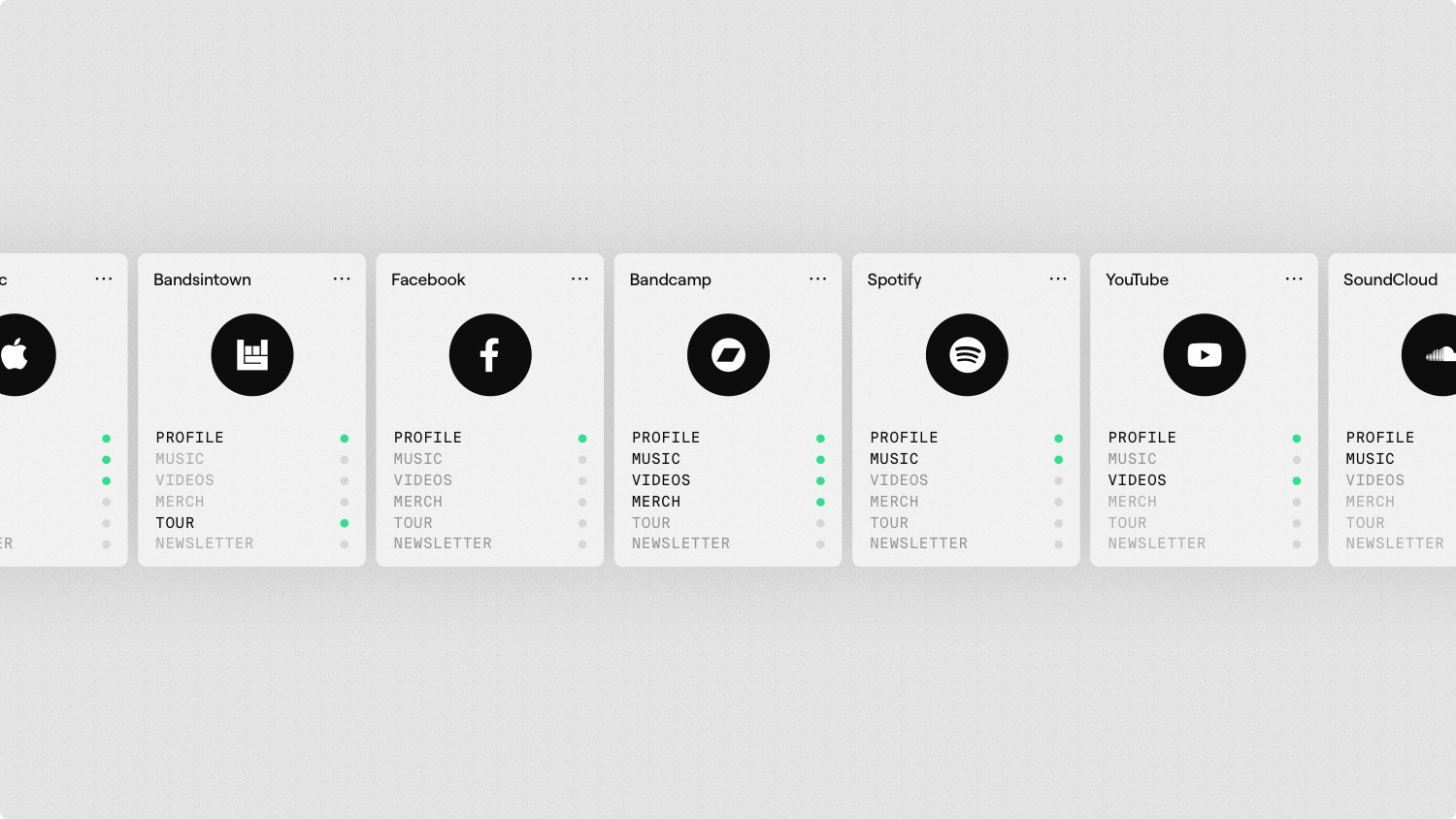
Synced from platforms
Music
Music
Syncs albums into your music catalog and creates smart links to share with fans.
Merch
Merch
Syncs products into your merch catalog and creates smart links to share with fans.
Videos
Videos
Syncs videos into your videos catalog and creates smart links to share with fans.
Tour
Tour
Syncs events into your tour catalog and creates smart links to share with fans.
Followers
Followers
Syncs the number of followers you have on the platform over time.
Adding a platform
- Visit Platforms and select New in the top right.
- Select the type of platform you’d like to add.
- Enter your profile URL and hit Save or follow the on-screen instructions.
Adding a platform to your footer
- Visit Design and hit Edit in the top right.
- Scroll to the Footer section and select the plus button.
- Select the platform you’d like to add and hit Publish.
Supertape will automatically add any social platforms we find to your footer
when you sign up.
Manually syncing a platform
In addition to our automatic nightly sync, you can also manually sync a platform once an hour.- Visit Platforms and find the platform you’d like to sync.
- Select the three dots next to the platform and then Sync.
- Confirm your decision and the platform will be synced.
Sharing a platform
- Visit Platforms and find the platform you’d like to share.
- Select the three dots next to the platform and then Share.
- Copy the link and share it on social media, in email campaigns, ads, or anywhere else.
Posting a platform
- Visit Posts and select New in the top right.
- Select the Platform type and then the specific platform to post.
- Add a short message, add an image, and hit Save.
Editing a platform
You can change what gets synced from a platform, or change the profile URL entirely.- Visit Platforms and find the platform you’d like to edit.
- Select the three dots next to the platform and then Edit.
- Make your changes and hit Save.
Deleting a platform
- Visit Platforms and find the platform you’d like to delete.
- Select the three dots next to the platform and then Delete.
- Confirm your deletion and the platform and all of its links will be removed.

