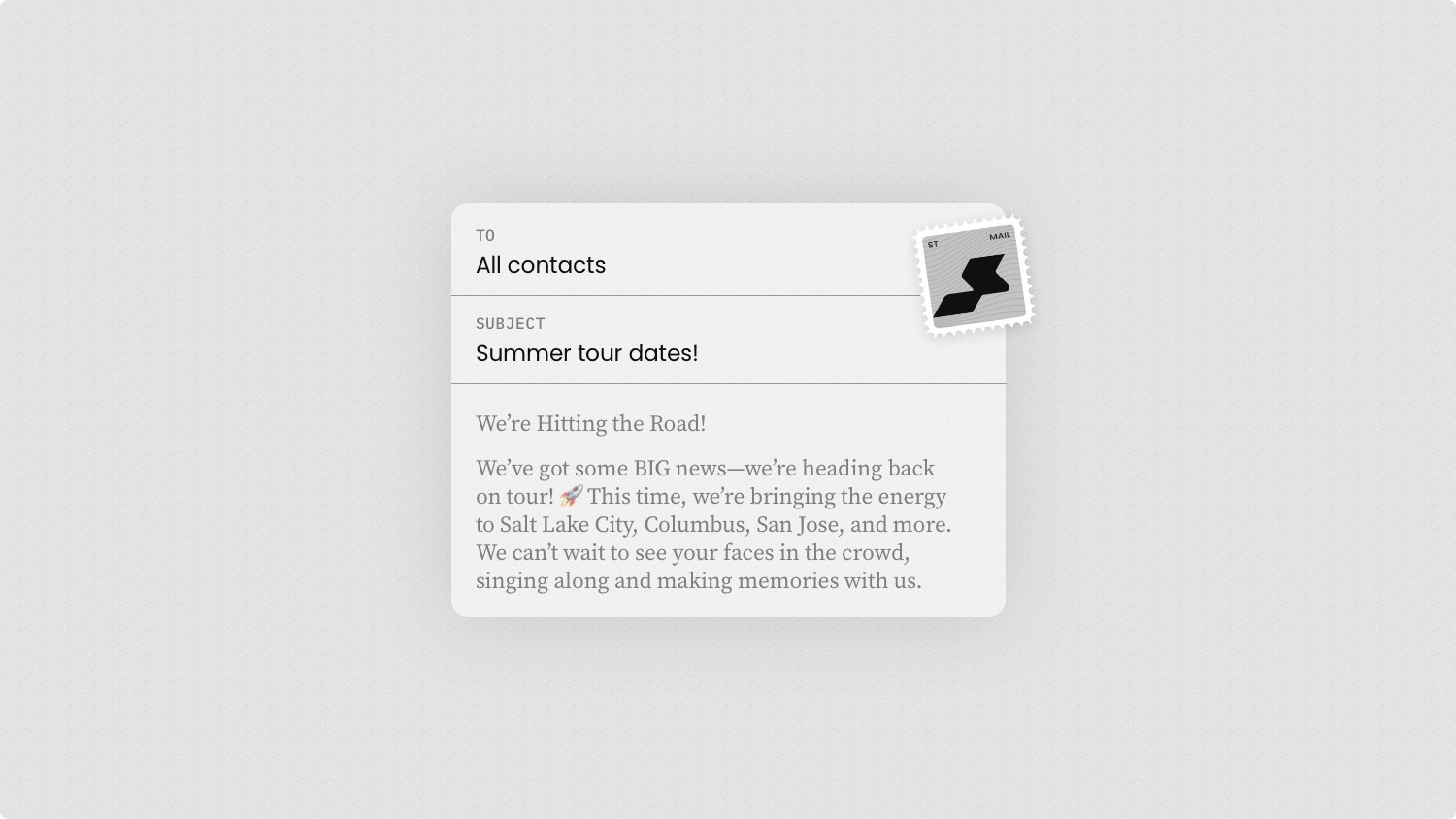
Creating a campaign
Emailing fans about your latest news, releases, and more, is easy with Supertape:- Visit Campaigns and hit New in the top right.
- Select Add subject and enter a brief subject line for your campaign.
- Add, edit, and reorder different blocks of content to build the Body of your campaign:
Text
Text
A message to fans. Supports basic formatting and links.
Image
Image
Any JPG, GIF, or PNG image, with an optional link.
Button
Button
Music
Music
Any album from your catalog, with optional platform links.
Merch
Merch
Any product from your catalog, with optional platform links.
Videos
Videos
Any video from your catalog, with optional platform links.
Tour
Tour
Any event from your catalog, with optional platform links.
Previewing a campaign
See what your campaign looks like in actual inboxes before sending it to fans:- Visit Campaigns and select or create a campaign.
- Hit Preview in the bottom right.
- Select the recipients from your team and hit Send.
Sending a campaign
Once you’re happy with your campaign, and your sure you’ve crossed all your T’s and dotted all your I’s, you can send it to fans:- Visit Campaigns and select or create a campaign.
- Hit Send in the bottom right.
- Select the recipients from your team and hit Send.
Depending on the size of your contact list, and the performance of any previous campaigns you’ve sent, it may take a while for your campaign to send.
Tracking a campaign
Once your campaign has been sent, you’ll start seeing real-time stats as your fans receive it. You should strive to keep all of your stats in the healthy range to build your email reputation and meet our email sending requirements.Open rate
The percentage of contacts who opened your campaign at least once.
- Healthy: > 20%
- Unhealthy: 10-20%
- Critical: < 10%
Click rate
The percentage of contacts who clicked on a link in your campaign.
- Healthy: > 2%
- Unhealthy: 1-2%
- Critical: < 1%
Delivery rate
The percentage of emails that were successfully delivered.
- Healthy: > 95%
- Unhealthy: 90-95%
- Critical: < 90%
Bounce rate
The percentage of emails that hard bounced and couldn’t be delivered.
- Healthy: < 5%
- Unhealthy: 5-10%
- Critical: > 10%
Unsubscribe rate
The percentage of contacts who unsubscribed from this campaign.
- Healthy: < 0.5%
- Unhealthy: 0.5-1%
- Critical: > 1%
Spam rate
The percentage of contacts who marked your campaign as spam.
- Healthy: < 0.05%
- Unhealthy: 0.05-0.1%
- Critical: > 0.1%
If you have campaign tracking disabled, you won’t see open and click rates.
Copying a campaign
Already sent a campaign you really like? Want to send a similar one? Don’t start from scratch!- Visit Campaigns and find the campaign you’d like to copy.
- Select the three dots next to the campaign and then Copy.
- Be sure to edit the subject and body to make it unique.
Deleting a campaign
If a new campaign isn’t going the way you hoped, and its beyond repair, you can delete it:- Visit Campaigns and find the campaign you’d like to delete.
- Select the three dots next to the campaign and then Delete.
- Confirm your deletion and the campaign will be removed.

