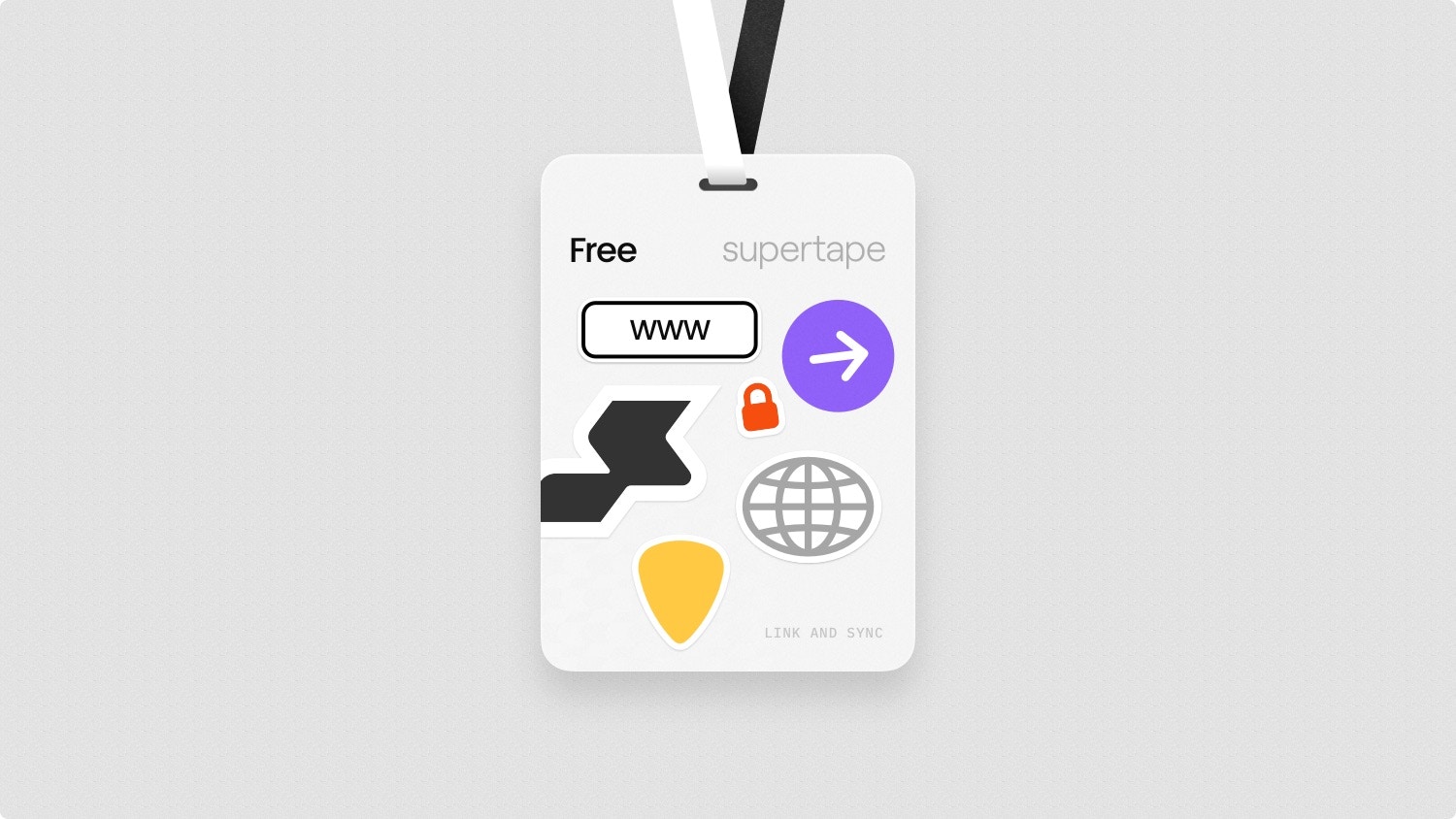
Only the owner of the team has access to billing.
Upgrading to the Pro plan
- Select the Unlock Pro badge in the bottom of the sidebar.
- Select the number of Newsletter contacts you’d like.
- Select Upgrade to Pro to be taken to Stripe for payment.
Changing your billing frequency
- Select Billing in the sidebar.
- You’ll be redirected to Stripe’s billing portal.
- Select Update subscription and select a monthly or yearly plan.
Updating your payment method
- Select Billing in the sidebar.
- You’ll be redirected to Stripe’s billing portal.
- Find Payment method and make your updates.
Updating your billing address
- Select Billing in the sidebar.
- You’ll be redirected to Stripe’s billing portal.
- Find Billing information and make your updates.
Viewing your invoice history
- Select Billing in the sidebar.
- You’ll be redirected to Stripe’s billing portal.
- Find Invoice history at the bottom.
Downgrading to the Free plan
- Select Billing in the sidebar.
- You’ll be redirected to Stripe’s billing portal.
- Select Cancel subscription to be downgraded to the Free plan.
Deleting your artist account
- Visit Settings and scroll down to the bottom.
- Select Delete account.
- Confirm your decision and your artist account will be deleted.
Instead of deleting your artist, you could downgrade to the Free
plan.

