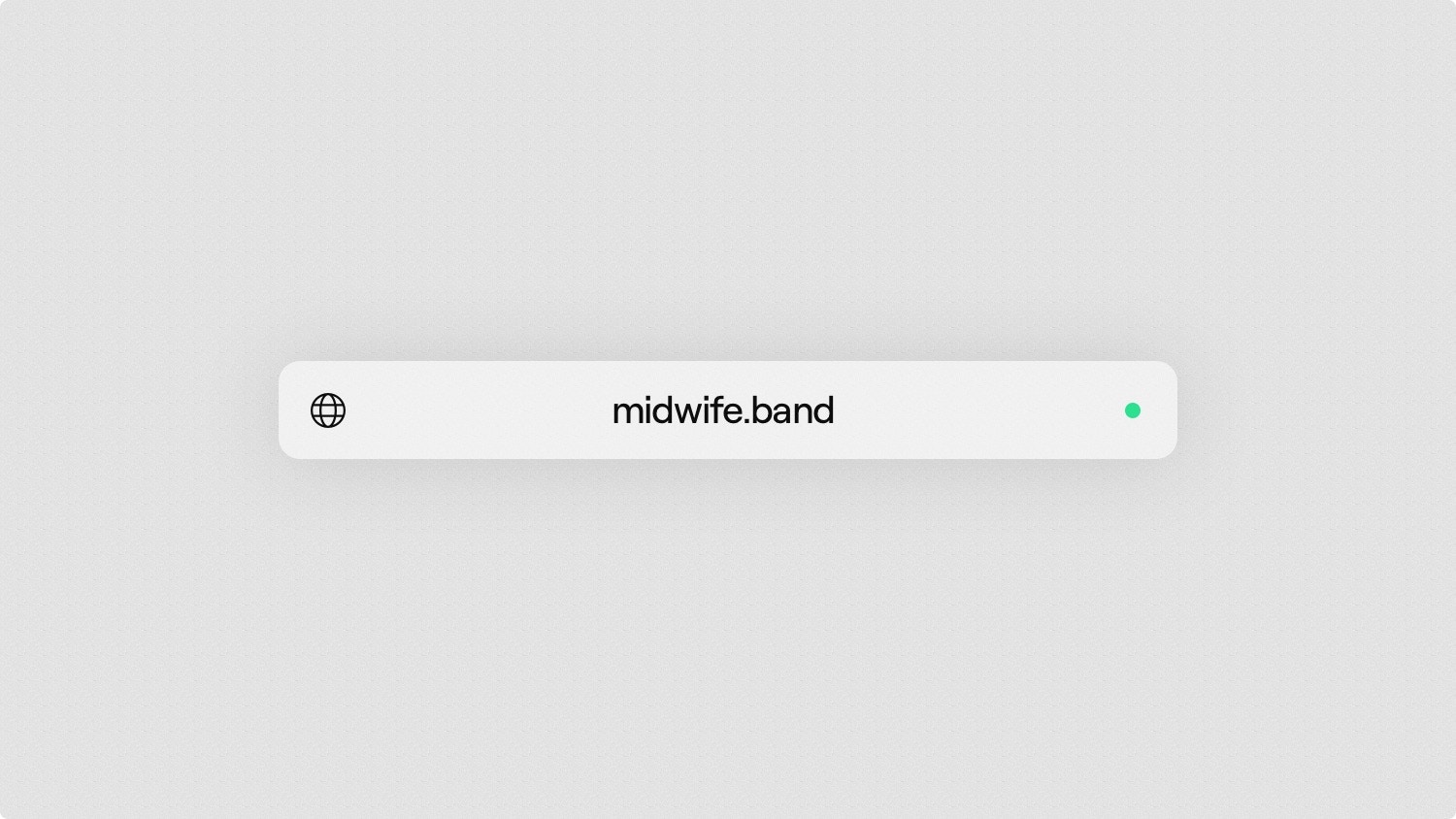
Types of domains
Custom domain
Domains like
yourband.com that you’ve purchased from 3rd-party providers
like Name.com, GoDaddy, and others.Default domain
Domains like
yourband.supertape.site that all websites receive by default. If you add a custom domain, this will redirect to it.Purchasing a custom domain
If you don’t already have a custom domain, we’ve teamed up with Name.com so you can purchase one directly inside Supertape, and have it setup automatically for you.- Visit Settings and scroll down to the Domains area.
- Select Add a custom domain, then Purchase, and follow the instructions to find and purchase a domain through Name.com.
- Your domain should now appear in the Domains area and be Verified after a few minutes.
Name.com will email you more information about managing your domain with them.
Connecting a custom domain
If you already own a custom domain through a 3rd-party provider (GoDaddy, Google Domains, Hover, Namecheap, Squarespace, etc.) you can connect it to your Supertape site.- Visit Settings and scroll down to the Domains area.
- Select Add a custom domain, then Connect, enter your domain name, and hit Save.
- Click Verify and add the displayed DNS records to your domain provider.
- Once added, click Verify again and we’ll automatically connect your domain.
It usually only takes a few minutes, but it can sometimes take up to 48 hours
for DNS changes to kick in. Once our system is able to verify your DNS is
setup properly, we’ll automatically activate your domain and email you to let
you know.
Deleting a custom domain
It’s easy to change your custom domain or switch back to using your default domain.- Visit Settings and scroll to the Domains area.
- Select the three dots next to your custom domain and then Delete.
- Your domain is now deleted and your default domain is enabled.
- If you’d like, you can now purchase or connect a new custom domain.

